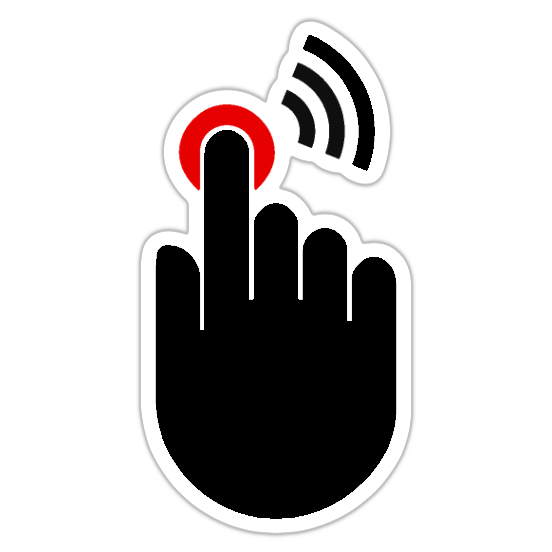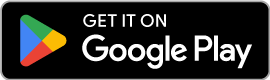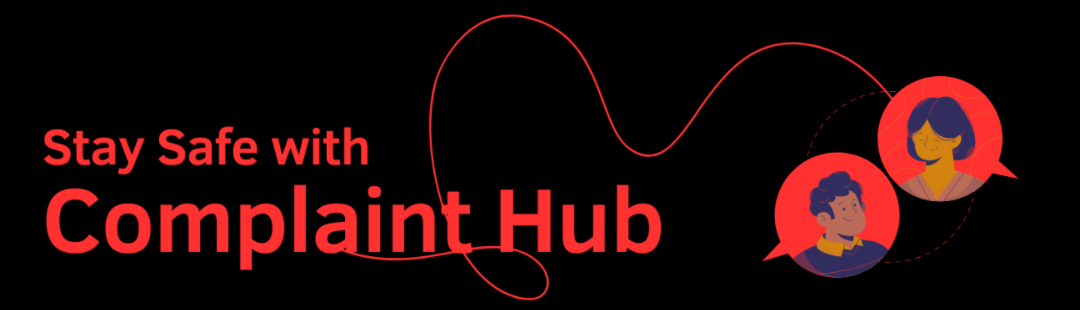The Top Navigation Bar (Menu) is available at the top of your Complaint Hub Dashboard/Homepage (when logged in). It grants quick access to essential tools and actions, enhancing your app experience.
Top Menu
The Top Navigation Bar is divided into two sections:
- Left Section
- Right Section
Left Section
Share (Icon)
Allows you to share the Complaint Hub app with others via supported platforms (social media, messaging apps, email, etc.).
How to Use:
- Tap the “Share” icon.
- Choose your desired sharing platform.
- A pre-populated message and a link to the Complaint Hub app will be generated.
2. Notifications (Icon):
Displays alerts about important activities related to your account, followed institutions, complaint activity, reminders, or app updates.
How to Use:
- Tap the “Notification” icon to view a list of notifications.
- Tap on a notification to view more details.
Search (Icon)
Enables you to search for specific companies, institutions, services, or listed agencies/authorities within the Complaint Hub app.
How to Use:
- Tap the “Search” icon.
- Enter your search term in the search bar.
- Matching results will be displayed.
More (Three Dots)
Opens a submenu with the following options:
- Settings: Access your account settings, adjust app preferences, personalize app features, delete account, and customize notifications
- FAQ: Redirect to the app’s Frequently Asked Questions section
- Help & Feedback: Access support resources or leave feedback about the Complaint Hub App
- Share App: Allows you to share the Complaint Hub app with others.
Right Section
Logo (Complaint Hub)
Tapping the Complaint Hub logo opens a pop-up menu with the following options:
- Profile: View and edit your user profile details
- Favorites: Access companies, institutions, or services marked as favourites.
- Trending: View companies/institutions trending in the last 7 days.
- Latest: View recently added companies/institutions.
- Category: Browse services or companies/institutions by category.
- Settings: Access your profile settings and app preferences.
- FAQ: Redirect to the app’s Frequently Asked Questions.
- Help & Feedback: Access support or leave feedback.
- Log Out: Sign out of your Complaint Hub account.
- Privacy Policy | Disclaimer: View the Complaint Hub app’s Privacy Policy and Disclaimer.
Additional Tips
- Explore Settings: Customize notifications, adjust app appearance, and manage accounts or connected devices within your Settings.
- Use Search: If you’re looking for a specific institution, company, or service, use the search function for quick results.
- Check Notifications Regularly: Stay updated on important responses to your complaints, updates from followed institutions, and relevant app announcements.
Use the “Help & Feedback” section to share your experiences and suggestions, helping to improve the Complaint Hub app for all users. If you need more help, contact us from the Complaint Hub profile in the app or email us.