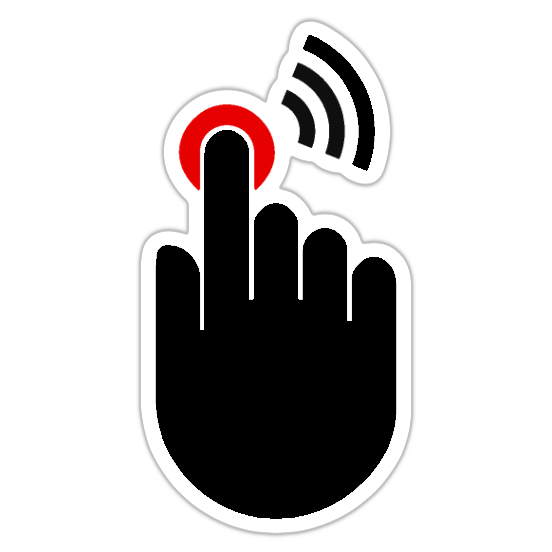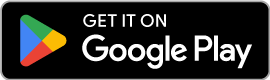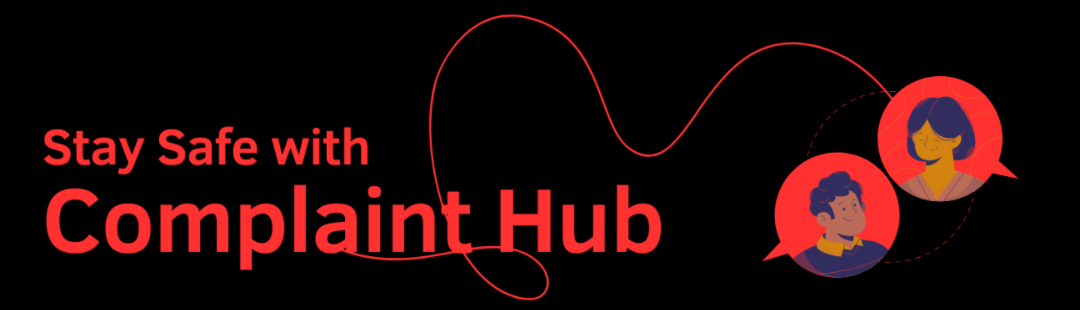The Bottom Navigation Bar provides a consistent way to navigate between the app’s primary sections, ensuring a streamlined user experience.
The Bottom Navigation Bar includes five icons (from left to right corner at the bottom of the app), each representing a major app section:
1. Home
- After clicking, takes you to the main User Dashboard.
- This icon is highlighted when you are currently on the User Dashboard.
2. For You
- Displays personalized recommendations, recent company/institutional updates, and other content tailored to your activity and selected categories.
3. Feed
- Provides access to a social media-like feed where you can view posts, notices, and important updates from companies and institutions you follow or have interacted with.
- You can like, comment on, and reply to posts within the feed.
4. Category
- Directs you to the list of categories. Tap this to explore essential services, government institutions, and other businesses where you can lodge complaints or access their services.
Examples of available categories include:
- Consumer Goods and Services
- Finance and Insurance
- Government and Public Administration
- Construction and Real Estate
Manufacturing and Production
5. Profile
The profile button takes you to your personalized user profile section. As we have described earlier in User Profile section, the Profile features include:
- Edit Profile information
- Access personalized services
- Set and view reminders
- Submit or edit feedback about the app
Additional Navigation Tips:
- Quick Access: Tap on any icon in the Bottom Navigation Bar to instantly switch to that corresponding section of the Complaint Hub App.
- Dashboard Return: Tap the “Home” icon at any time to return to your main dashboard.
- Content Discovery: Tap the “For You” icon for personalized recommendations and the “Feed” to stay updated with entities you follow.
- Explore Services: The “Category” section is your gateway to finding the specific companies or institutions you need.
- Manage Your Profile: Keep your profile information up-to-date and access personalized features through the “Profile” section.