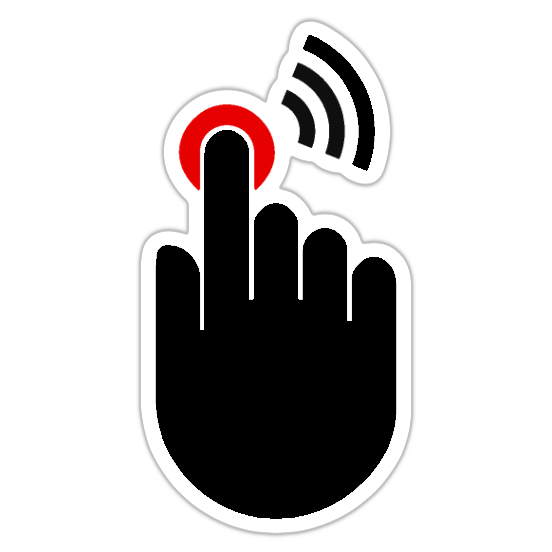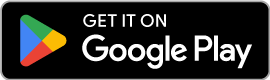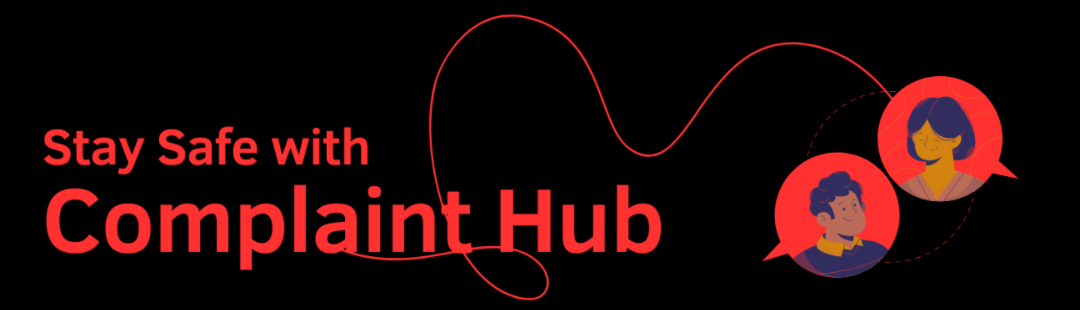Open the Complaint Hub App and open your user profile. Then, locate the “Reminder” button, placed below your profile picture. Click the button and follow the below steps.
Setting Up a New Reminder
1. Select the desired date for your reminder:
- Use the built-in calendar interface to choose a specific date.
- You may select additional options like “Today,” “Tomorrow,” or preset durations (e.g., “Next Week”).
2. Set the reminder time:
- Utilize the provided clock interface to choose a specific time.
- You may choose “Morning,” “Afternoon,” or “Evening” for a simplified time selection.
3. Enter a note for your reminder:
- Briefly describe the action or information you want to be reminded about.
- Consider including relevant details like complaint reference numbers, company names, or specific follow-up tasks.
- Tap “Save Reminder” or a similar confirmation button.
Viewing and Managing Reminders
Once saved, your reminder will appear in a list below the “Add Reminder” section. You can view all upcoming reminders at a glance. Each reminder displays its date, time, and note for quick reference.
1. To edit a reminder:
- Tap on the specific reminder you want to modify.
- Edit the date, time, or note as needed.
- Save the changes to confirm updates.
2. To delete a reminder:
- Locate the reminder you want to remove.
- Tap on the delete icon associated with that reminder (a trash can symbol).
- Confirm the deletion if prompted.
Additional Tips:
- Utilize reminders for various purposes, such as following up on complaints, submitting additional information, or checking for updates on resolutions.
- Set specific and actionable notes in your reminders for clarity and easy understanding.
- Regularly review and manage your reminders to ensure they remain relevant and up-to-date.
- Consider exploring the app’s settings for additional reminder customization options, if updated with new features.